Saturday, August 14, 2010
A vision of K-12 students
Monday, July 26, 2010
Sunday, July 25, 2010
Glogster--finally, posters just got an upgrade!
As an educator, I have had a blast working with students in selecting the best presentation tools for their research or inquiry projects. My students want their projects to be memorable, dynamic, creative, and relevant, so when the options of posters, or Power Point presentations comes up, they often say that those are difficult for those with less artistic skills, and they can be tedious to create. So in the fall of 2009 introduced my students to Prezi. They used it to present math survey findings, science investigations, current events, and more.
For an older audience, I think that Glogster will be just as user-friendly and effective as Prezi.
Here is a 90 second preview of how it all works:
Even the news media is picking up on it!
The following tutorial is great for educators:
I personally love to browse the awarded glogs on the EDU page--especially for educators and students.
Saturday, June 26, 2010
Beginning to get this whole podcasting world...
http://ella.slis.indiana.edu/~ffarokhi/podcasts/podcasts.xml
Podcasting in libraries
Thursday, June 10, 2010
Looking at blogging with a new perspective
Up until this class I was inexperienced when it came to blogging. I never followed anyone’s blogs, however, I would find links in news articles to people’s blogs and read snippets of their thoughts. Just this year I opened a Wikispaces account and that was my first experience with “naked conversations” that we discussed in class. Through my experiences with wikis I felt like I had more control over what was public and able to be changed by invited members. So initially this blogging assignment definitely pushed me out of my comfort zone. Choosing my words extra carefully came to be a habit during the blogging process, which is not necessarily a bad point, right?
In some ways blogging is more beneficial for a class like ours than, say, an online forum through Oncourse. I enjoyed seeing every classmate’s own, unique take on the selection and design of their blogs. This reflected their interests, style, personalities, that don’t always get to be revealed during a forum discussion. Blogs also allow for embedding media that allows for a richer reading experience. Rather than click on links from a forum post, having instant access to a YouTube video, for example, of a mash-up drives home the message of the blogger more quickly. The ability to add tags to blog posts also helped me to understand every classmate’s take on a topic and I loved seeing their cloud tags on the side of their blogs. It made me want to add them myself to my own posts! Hindsight is 20/20…
In terms of the blogging process for myself, I had a positive experience with using Blogger from Google. The familiar Google layout of prompts and icons helped the set-up go smoothly. I also had fun choosing a design of the blog that I think matches my aesthetic and take on the world of design. Since these blogs are social conversations I wanted the space to be an attractive one! Another feature of Blogger that I liked was the ease of changing the formatting of the text, video, and images to the posts through the HTML view in the editing of new posts screen. In the future I will be adding more widgets to the blog to get some experience with that. I once tried to add a Shelfari widget to the blog, however, it was too big and covered up much of the text of the posts. I’ll have to give it another go and resize the widget. Be on the lookout for more to come to my blog!
On that note, I think it is safe to say that I will continue to blog after this class is over. It may not be focused on just emerging technologies in libraries, but also on education, school libraries, and web 2.0 tools that can be used by students, teachers, and parents. I hope that I will feel more comfortable over time with the concept of sharing my thoughts with the public—especially as I begin my career in the library field. Teaching is one important aspect of the job, however, the tools with which we teach in the library is significant as well. Blogging may help me make sense of the journey I will be going on with my future students and staff members if they are able to comment on the happenings of the blog topics.
As library patrons are becoming increasingly connected, libraries, even school libraries, should be current in their use of reaching their patrons. This course, and the ongoing blogging assignment, has helped me to realize that in the numerous emerging technologies of today, librarians can apply them to their websites. All it takes is careful consideration of the best tools to use and time for moderating the tools. It is not enough to just want to do it and then preparing the website interface for the new tool. The staff must be consistent in promoting the tools, communicating the message to patrons and actually contributing to the tools themselves. If we want patrons to do so, we must expect library staff to be a part of the “conversation” as well. After all, as we discussed on our first night of class, web 2.0 is on its way to web 3.0 soon and librarians don’t want to be left behind in the web 1.0 world.
Tuesday, June 8, 2010
A look at the UES library in 5 minutes or less!
Here is a link to the show I created for my short talk about the school library I dug into for this assignent:
http://prezi.com/kvzrrvyb-u44/s603-library-assignment/
I'm looking forward to hearing about everyone's experiences with the libraries they chose to explore & the fun gatherings after class as well...
Thursday, June 3, 2010
Online Tutorial on NoodleBib
The best delivery method for the tutorial would be a video screencast of the process. This would be better than a podcast because it would include the visual elements necessary for navigating through the tool. It would also be better than a narrated PowerPoint presentation that can be embedded in the library’s website because the user’s eye would be on the cursor moving on screen, rather than looking for what is being highlighted or circled for them.
The audience in this case is elementary aged students (5-12). Teachers and librarians want students to realize at a young age that they must credit sources when researching and presenting their findings in order to be reliable and ethical users of information. By providing students with a free, online tool that will create MLA or APA style citation lists, it shows them that this is a necessary expectation of the research process. As the audience gets older, they can learn about the other tools offered in Noodle Tools, like note taking, citing within the text, outlining, sharing information with their teachers, etc.
The content of the tutorial would begin with a brief shot of the end product: a bibliography or works cited page.
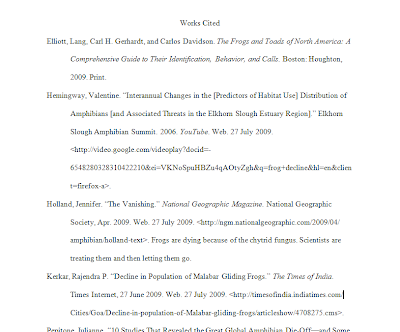
Then there would be a quick distinction between a paper with documentation of sources, and one without so that the purpose of the bibliography is clear to the user.
Then the screen shot would direct the user to the website and shows them how to sign up for a free student account.
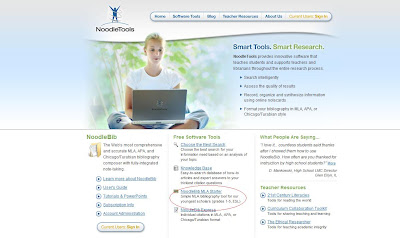
Then they would be directed to select a username and password along with the answer to their security question (the last four digits of their phone number).
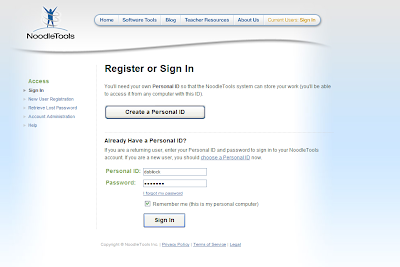
Next, they would see a screenshot of how to create a citation list.
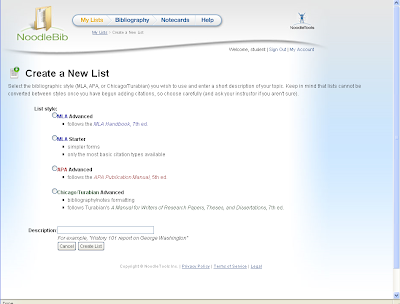
Once they have chosen a style and added a description of their topic, for example, rainforest animals, they will be prompted to add a cite:

Then they will answer questions about their source:
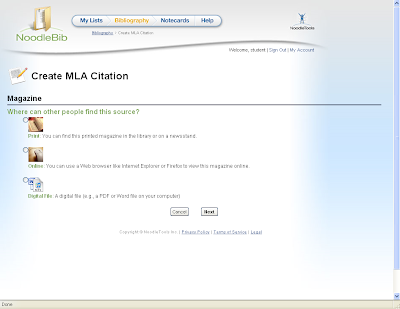
Then they can find the right form for their source and begin filling out the boxes with whatever information they have gathered, noting that some fields are required*:
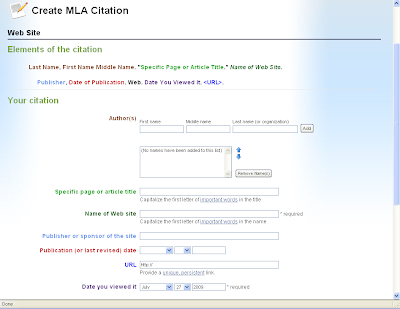
When they have filled out the citation form, they can check their work for errors by clicking on the button at the bottom of the page:
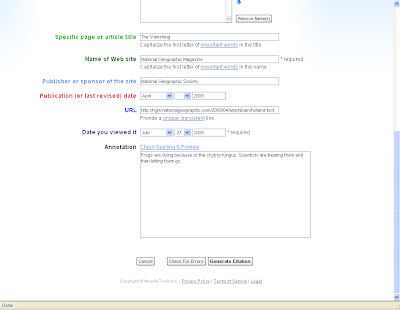
They can make the changes suggested and then generate a citation.
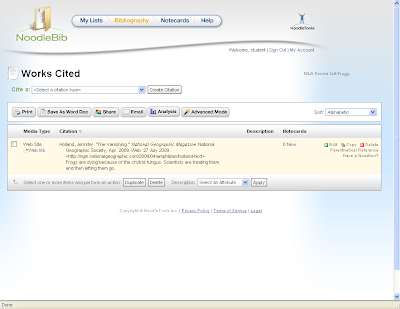
Then show how to choose a format before exporting:
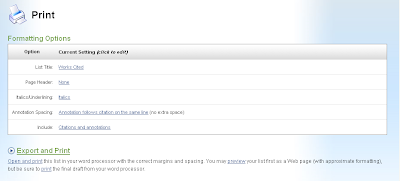
Finally, the tutorial would show how to save and keep all of the citation lists generated for future projects:
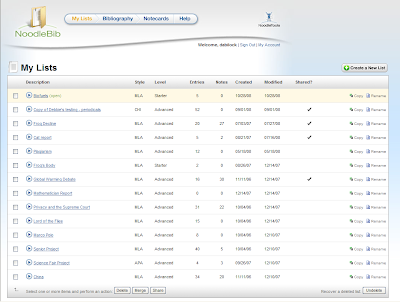
Tuesday, June 1, 2010
Social Bookmarking Safari
• Glogster
• Guys Read
• Prezi
• Wikispaces
• ReadKiddoRead
Saving these was easy because the delicious page is so clutter-free that whatever you want to do on the page is identifiable. The tags were also a no-brainer because not only was I familiar with the sites, but delicious also gives suggestions from other users’ tags who have also bookmarked the sites. As I added more bookmarks delicious kept track of the top ten tags I had on the right hand side of the screen. Although it also gives the option of viewing all tags, I am able to quickly ascertain what type of bookmarks I have made. What is also nice about delicious is that I can get an RSS feed for all of the bookmarks I have identified.
I chose Prezi to determine if others have also bookmarked it. Delicious automatically displays the number of users who have saved it, however, after clicking on the numerical icon, in this case, 19,017, I am able to view the history of the bookmark. I can also see what notes people have made about the site, as well as what other tags have been associated with the site. If I select a user that has also added Prezi to their bookmarks, I can then see their entire list of bookmarks.
Searching for tags with delicious is simple. I searched for education, and then was able to filter the search results by video, for example. I also searched for 2.0 and book reviews. What is neither a positive or a negative aspect about this search feature is that delicious also provides a timeline starting from December 2002 until the present showing how many bookmarks have been saved under that particular tag. The best reason to use this service as opposed to other social bookmarking tools is the simplicity of the screen as well as the ease of use for adding and searching for sites to bookmark.
I wanted to compare delicious to Stumble Upon and boy, am I glad I did! From what I can tell, Stumble Upon is more of a place where a user can be directed to sites directly based upon a selected tag. For example, I selected education as a search criteria and was expecting to be provided with a list of sites tagged with education, however, I was sent to an NPR site that had an article from 2007 about an experimental high school. Stumble Upon then relies on my rating of the site in order to send me to another site. When I just selected the stumble option, I was sent to a video of a math teacher doing a shadow trick during class. Although it was entertaining, it was hard to manage where I went and where I was going next. I searched my two other tags, 2.0 and book reviews and was provided with a list of sites marked as favorites by Stumble Upon users. I could also narrow the search down to searching only in my selected friends’ favorites, or in my own list. Stumble Upon allows the search to be filtered by topics like delicious.
Diigo, the second social bookmarking tool I explored, was so very similar to delicious in its simple, clutter-free layout. It actually looks almost identical to delicious, except that Diigo offers a way to organize, share, and display specific bookmarks. When I searched for my tags, education, 2.0, and book reviews, I was provided with the option of searching by users who also tagged their bookmarks with those words. Unfortunately I was unable to find any sites with those tags, only people who associated their profiles with the tag education. The other two tags were a miss in coming up with search results that I could use to add people or sites to my “community.”
Overall, I prefer delicious hands down. It is easy to navigate, clutter-free, and user friendly. I can see myself using this tool in the future and will be interested in utilizing the other features it has, in addition to bookmarking.
Sunday, May 30, 2010
Online learning...
Thursday, May 27, 2010
link to Mashup
Mashups, yes, please!
Tuesday, May 25, 2010
Virtual Librarians--let's do it!
Wednesday, May 19, 2010
RSS Feed Experiences...
Since I use other Google applications I wanted to keep it in the same family of web-based tools. I found it incredibly easy to use and navigate. The page itself is clean and clutter-free with clearly marked buttons and functions. I have yet to use all of the features, such as the sharing and link to my own personal blog parts. The page is set-up in a way that I have been able to easily add my selected RSS subscriptions. The reading and subscription trends options are also interesting to see, in terms of how often subscribed blogs are updated or which ones I read the most. I also appreciate the recommendations from Google Reader. When I was looking for subscriptions to add I was having some difficulty remembering the more popular blogs for school libraries, so when I set-up my account and added several, I was able to peruse the recommendations Google Reader made to look for ones that met my interests.
I signed-up for an account with Bloglines just to understand more about the services it provides. Initially Bloglines offers a new user the chance to subscribe by interest categories or by the most popular subscriptions of the day. All of the saved blogs, feeds, clippings, and playlists are saved in a menu on the left of the screen. This location is similar to Google Reader, however, it is all tabbed rather than laid out, exposed. I prefer the layout of Google Reader because personally, I like to have all of my options in front of me.
A positive feature I found in Bloglines that is missing from Google Reader is the Top 1000 blogs of the day. On this page the newest feeds to enter the Top 1000 Bloglines list are noted, as well as the blogs that have become the site’s “top movers.” Another feature that Bloglines has is a direct way to blog straight from the account. Since I already have a personal blog set-up elsewhere this is not something I will use, however, it seems like Bloglines is a one-stop shop meeting the needs of its users.
